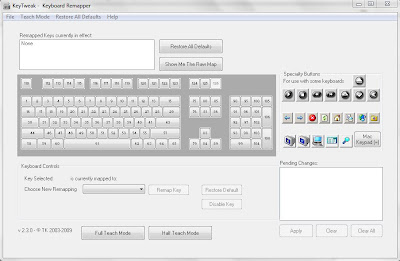Today we are going to learn how to tackle with a damaged or a not working key of the keyboard of your laptop. We feel sad when one of our keyboard keys is damaged or stop working. Then we don't have any other option but we opt for the replacement of whole of our keyboard which makes it costly for us. But don't worry,this article will solve your problem in few steps free of cost.
We are talking about a software named KeyTweak with the help of which you can assign the task of your damaged button to another button of your keyboard which you use very less. So, here are the steps how to replace the damaged or not working key of your laptop's keyboard:-
Steps to assign the task of your damaged button to another button:-
1 First of all, download the KeyTweak software.
2 After downloading,run and install it on your laptop.
3 After the installation of the software, it will look like this window
In this window, you will see a keyboard having buttons with numbers. When you move your cursor to those numbers,they will blink the alphabetical character of the keyboard.
4 Now select the key which you want to remap with other key. (For example: Assume that my keyboard's 'T' button is not working and i want to remap it with 'Right Shift' button of my keyboard.)
5 Select a number which you want to remap with other button. ( I will select the number '21' to select 'T' button for my case)
6 Now select 'Choose New Remapping' and select the button with which you want to remap your damaged button. ( I will select 'Right Shift' for my case)
7 Select the 'Remap Key' option and confirm the remapping by selecting 'Apply' option.
8. The remapping of your keys has been done. Restart your laptop to see the changes.
Credits: Yuvraj Salaria